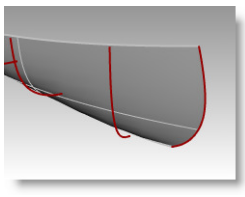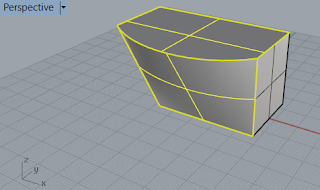Helvetica is almost the default typeface that spears in many products of information design, such as control panels on products and directional sign in public place. Its popularity was documented by Gary Hustwit’s 2007 film “Helvetica”. However, while Helvetica can be said as the most widely adopted san serif typeface, there is a trend for over 20 years toward applying more humanistic sans serif typefaces in information graphics.
The main
reason why they are called humanistic typefaces I think is because their
creators intend to infuse the calligraphic details in typeface design. In doing
so, with some variation in line width, the typefaces become more legible than
other sans serif fonts. When being called humanistic, they also appeal to
people’s cultural side and associate themselves with fonts from various
historic periods. This is a sharp contrast against typical san serif fonts such
as Helvetica, which seems very strict, rigid and mechanical.
 Among those
humanistic sans-serif fonts, FF Meta is a notable font designed by the
influential German typeface designer Eric Spiekermann. He also co-authored a
book, Stop Stealing the Sheep, in 1993, an interesting read that introduces
readers to find the right fonts that properly express ideas, emotions and so
on. Because you need to pay font sellers such as Myfont.com to get FF Meta, I
have found Colaborate font as an alternative for free online and use it often
in my designs that involves with informational display. I discovered that
Colaborate is equally good and very elegant as well. So you may consider using
Colaborate Thin to create that eloquent effect next time when you think of
being chic and neat. So far I have used the free version of Colaborate and have
not experienced with any virus, and you may download the free fonts Colaborate
here but use your own discretion.
Among those
humanistic sans-serif fonts, FF Meta is a notable font designed by the
influential German typeface designer Eric Spiekermann. He also co-authored a
book, Stop Stealing the Sheep, in 1993, an interesting read that introduces
readers to find the right fonts that properly express ideas, emotions and so
on. Because you need to pay font sellers such as Myfont.com to get FF Meta, I
have found Colaborate font as an alternative for free online and use it often
in my designs that involves with informational display. I discovered that
Colaborate is equally good and very elegant as well. So you may consider using
Colaborate Thin to create that eloquent effect next time when you think of
being chic and neat. So far I have used the free version of Colaborate and have
not experienced with any virus, and you may download the free fonts Colaborate
here but use your own discretion.