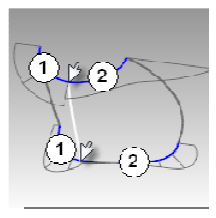The most challenging part of the rendering task is to render the clear vacuum-formed insert through the tinted pink caddy. As I thought in the beginning that the light from different light sources in the scene - ambient light, directional lights, environmental light - will travel through the caddy and the vacuum-formed insert to make the insert looks clear. However, it turns out the caddy stays tinted pink but the insert appears to be dark gray. I eventually achieved the effect as shown in the above image by tweaking Photoview 360's material settings after several attempts. Here are some settings I used that work:
I. For the caddy's illumination under Appearances tab:
1. I chose clear polycarbonate as the material for both caddy and the clear insert. I originally chose glass for the caddy, and it did not work.
2. The index of refraction is 0.90. Set to 1.0 will simulate light travel through vacuum, and it did not work in my case. The setting above 1.0 will also make the insert very dark.
3. The transparent amount of the caddy is 0.80
II. For the vacuum formed insert's illumination under Appearances tab, I need to make the insert an luminous object, so it can emit light through the tinted pink caddy. Rather than relying on the reflective light that may bounce off the white skincare bottle through the insert and caddy to let a viewer like you and me to perceive the insert as a clear object, I have to add the illumination to the insert. The reason at doing this is that once the light travels from outside through the caddy, it is weakened and hardly can bounce back out of the caddy. So I must reinforce the intensity of the light around the insert by adding illumination to the insert. Here are my setting for the vacuum-formed insert:
1. I still used clear polycarbonate as the material
2. Luminous intensity is increased from 0 to 0.080 w/srm^2
3. The index of refraction increased from 1.0 to 1.33. 1.33 is approximately the distortion caused by light traveling through water, assuming the surfaces have some transparency.
4. Transparent amount is set to 1.00, which is equal to completely transparent.
In the above image, it shows how transparent the vacuum-formed insert becomes through the tinted pink caddy.